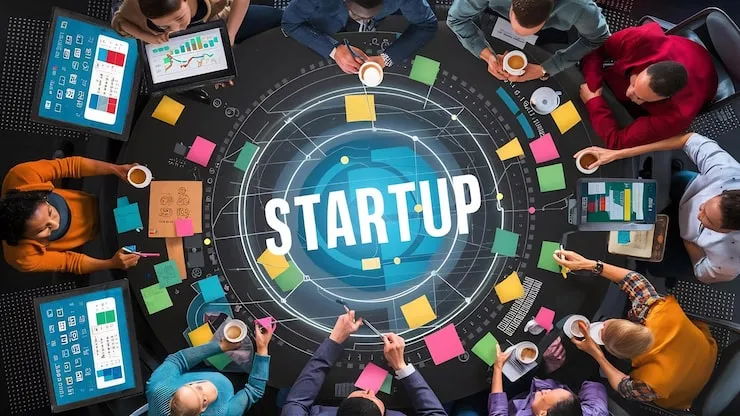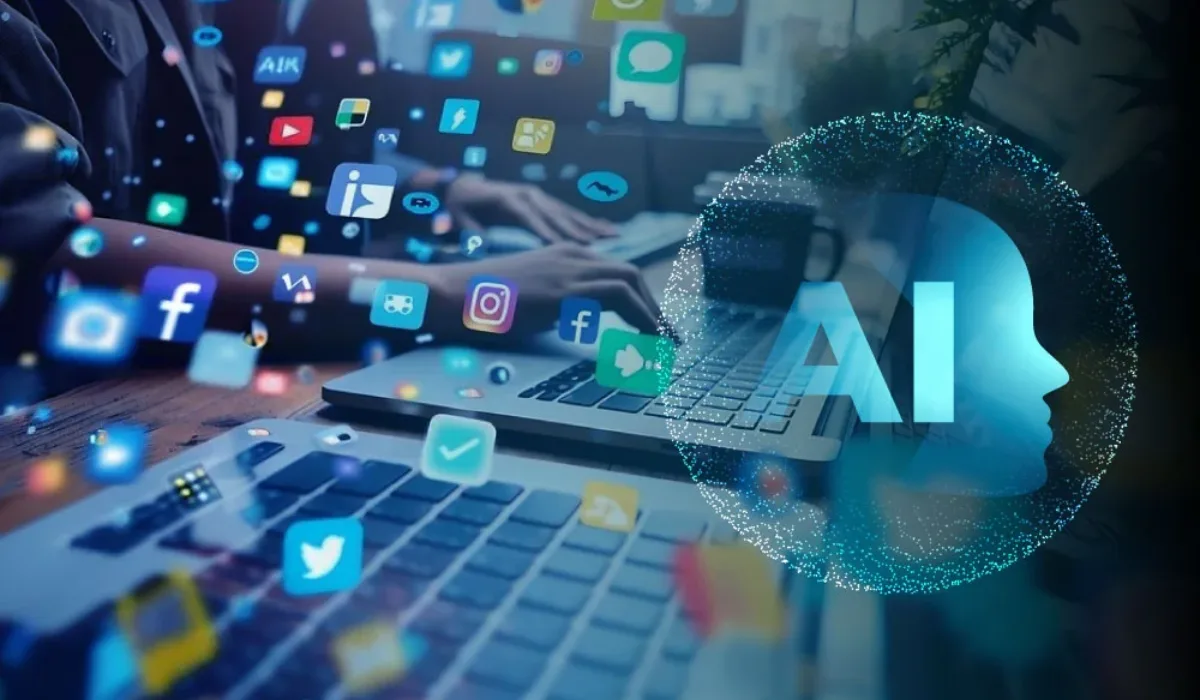Commercial organizations can now preview the Windows 11, version 22H2 preview prior to its release later this year. Members of the Windows Insider Program for Business can download this build via all standard channels, including Windows Update, Windows Update for Business, Windows Server Update Services (WSUS), the Windows Insider Preview Downloads page, and the Azure Marketplace. The commercial pre-releases will come with free support for commercial organizations running these builds. In this way, you will be able to test the release—and your preferred deployment method—while still remaining supported. In the following sections, you will find additional information regarding how to deploy Windows 11, version 22H2, from various channels.
Windows Update And Windows Update For Business Can Be Used To Access Commercial Previews
When a commercial device is configured for the Windows Insider Program Release Preview Channel through the Windows Update Settings page or via Windows Update for Business policy, Windows 11, version 22H2 will automatically be offered as an option upgrade provided the device(s) meet the Windows 11 hardware requirements. Those devices that are currently running Windows 10 but do not desire to upgrade to Windows 11, version 22H2, should select "Stay on Windows 10 for now".
Continue to use the initial version of Windows 11 by avoiding downloading and installing Windows 11, version 22H2. The 22H2 preview is optional. In case you wish to remain with your current version of Windows, you will continue to receive preview quality updates for that version. Microsoft Endpoint Manager (Microsoft Intune) users can enable pre-release builds by selecting "Windows Insider - Release Preview" as the channel, as shown here.
Use Windows Server Update Service (Wsus) To Access Commercial Previews
Microsoft Endpoint Configuration Manager and WSUS now support Windows 11, version 22H2. To have Windows 11, version 22H2 appear as available in your console, make sure you sync the "Windows Insider Pre-release" category. Similar to the initial release of Windows 11, if a device is configured to send diagnostic data and does not meet the hardware requirements, the Windows 11, version 22H2 upgrade will be marked as inapplicable.
The Windows Insider Preview Downloads Page Provides Access To Commercial Previews
To obtain the ISO file, please visit the Windows Insider Preview Downloads page, locate the “Select Edition” section, and select “Windows 11 Insider Preview (Release Preview Channel) - Build 22621”. If you perform a clean installation of Windows 11 you will use your existing Windows 10 license keys and activate using Azure AD. No new Windows 11 keys will need to be generated. Access Windows 11 version 22H2 through the Azure Marketplace by leveraging the Windows 11 Preview. No matter how you elect to deploy the release preview of Windows 11, version 22H2, we will remain supportive. Should you encounter an issue, please notify us via Feedback Hub (Windows key + F) or contact us directly through our commercial organizations' free support offerings. Whenever possible, Microsoft ensures that your applications run on the latest version of our software. Unlike its predecessors, Windows 11, version 22H2 is built with compatibility as its primary goal. Apps that work on Windows 7, 8.1, and 10 will also work on Windows 11. To resolve compatibility issues with Windows 11, version 22H2, please utilize App Assure with Microsoft FastTrack. Upon request, App Assure will assist you in troubleshooting the issue, determining the root cause, and correcting the application at no additional cost. Announcing future previews will be done exclusively through the Windows Insider Blog.
New Features in Windows 11 22H2
A handful of new features will be included in Windows 11 22H2.
Enhanced Start Menu And Taskbar
The Taskbar and the Start Menu can now be customized according to the users' preferences. You can drag and drop items in and out of the Taskbar in Windows 11 22H2, and you can create folders for pinned apps in the Start Menu. The Start Menu now offers three categories of applications: Recently-added apps, most-used apps, and recently-accessed apps. Other improvements have also been made.
When multiple monitors are connected, Microsoft has added the capability to display the date and time on all Taskbars. The Taskbar now includes a weather widget as well as improved widgets. Microsoft Teams calls can be muted or unmuted directly from the Taskbar, which is also a useful feature.
Windows Spotlight Collection
Prior to this release, Spotlight Collection was only available on the lock screen. With Windows 11 22H2, Microsoft is now introducing Spotlight Collection to your desktop as well. Upon activation of Spotlight Collection, the desktop background will automatically change up to five times per day. By clicking on the images, you can expand textual information about the image and the objects contained within. The change will be immediately affected by selecting Windows Spotlight from the drop-down menu in front of "Personalize your background."
A New Media Player Is Available
There has been an addition of a new media player to the operating system that will replace the legacy Groove Music application. In order to centralize your entertainment needs with a single app, Microsoft has built Windows Media Player to support both audio and video files.
Enhancements To The Settings App
There have been many changes and improvements to Windows 11 over the course of several flights. The purpose of this article is to provide a comprehensive review of all the changes made to the Settings app since Windows 11 was released. A change in the user interface (UI) has resulted in the rounded corners of the screens when multiple monitors are connected to the Display page.
This modification was made to keep the app in line with Windows 11.
The Disks & Volumes and Storage Space pages have been redesigned to look more appealing and user-friendly. As part of the redesign, the Apps & Features page has been divided into Install Apps and Advanced App Settings to separate the different types of settings for the applications installed on your computer. Managing your Microsoft account directly from the app is also now possible through a new page called "Your Microsoft Account" on the app. A number of other changes have also been made to the Settings app to provide users with more control over their operating system.
Improvements To The Ui And Redesign
Other things that usually go unnoticed have also been improved by Microsoft. An operating system's look and feel include how windows and options look. Microsoft has now enhanced snap layouts even further. With the snap layouts, you can drag a window to the top of the screen and adjust how it is displayed. As part of this update, the media controls on the lock screen have been redesigned to remain consistent with Windows 11. As a result, the current "Open With" dialog box does not appear exactly as it has for the last decade.
Several improvements have been made to Microsoft's "Your Phone" application. Their goal is to stop their users from switching between the computer and their phone when both can be managed through the computer. It's easier to access the recently-used Android apps directly from the Quick Access menu, and the Calls section has been redesigned. With the new Quick Access menu, it is now easier to get to the recently used Android applications, and the Calls section has been redesigned. As part of the Out Of Box Experience (OOBE) screen, Microsoft allows you to link your phone directly to your computer.
The hardware indicators for brightness, volume, airplane mode, the camera on/off, etc. have also been updated with a modern appearance. A new version of Notepad has been included in the Windows 11 update. Dark mode is now supported. Notepad automatically adjusts to the theme of the OS.
Live Captions
A new feature from Microsoft called "Live Captions" will automatically display captions for audio files. The captions appear automatically at the top and/or bottom of the window, or in a separate floating window that can be resized. This feature can be enabled by pressing the Windows Key + CTRL + L shortcut keys, or from the Accessibility flyout under Quick Settings.
File Explorer
Windows is also equipped with a file manager called File Explorer. This component has also undergone some improvements. Users can now pin files to the Quick Access menu in Explorer. The OneDrive app is also now integrated into Explorer. Moving files and folders from OneDrive's cloud storage service will no longer require users to switch between multiple windows.
Task Manager Efficiency Mode
The "Efficiency mode," which was previously known as "Eco mode," has been reintroduced to the Task Manager, allowing you to reduce the resource usage of an individual or group of processes. The use of this feature will help you conserve your system's resources, such as RAM and processor, for tasks that are more time-critical and critical.
By Rashmi Goel